Zip File Classes Finally Available in .Net 4.5
Right now .Net 4.5 is still in beta, but I noticed something that will make developers who must interact with zip files happy: .Net 4.5 will have native support for dealing with zip files. Up until now, the System.IO.Compression namespace only had support for GZipStream and DeflateStream.
I, like many other developers, have been using the fantastic SharpZipLib library, but I don’t like to have dependencies in my projects if I don’t have to. In order to iterate through a zip file and list its contents while extracting the code looks something like this (SharpZipLib has a lot of one-liners to allow for extracting with events as well, but bear with me):
private static void ExtractSharp(string zipFile, string extractionLocationSharp)
{
Console.WriteLine("Extracting with SharpZipLib");
Console.WriteLine();
using (var archive = new ZipFile(zipFile))
{
int readCount;
byte[] buffer = new byte[4096];
foreach (ZipEntry entry in archive)
{
Console.WriteLine("Name: {0}, Size: {1}", entry.Name, entry.Size);
var extractedPath = Path.Combine(extractionLocationSharp, entry.Name);
if (entry.IsDirectory)
{
Directory.CreateDirectory(extractedPath);
}
else if (entry.IsFile)
{
using (var zipStream = archive.GetInputStream(entry))
{
using (var outputStream = new FileStream(extractedPath, FileMode.CreateNew))
{
while ((readCount = zipStream.Read(buffer, 0, buffer.Length)) > 0)
{
outputStream.Write(buffer, 0, readCount);
}
}
}
}
}
}
Console.WriteLine();
}
I haven’t installed the .Net 4.5 beta on my work machine yet, but according to the MSDN documentation, it should look like this:
private static void ExtractDotNet(string zipFile, string extractionLocationDotNet)
{
Console.WriteLine("Extracting with .Net 4.5");
Console.WriteLine();
using (var archive = ZipFile.OpenRead(zipFile))
{
foreach (ZipArchiveEntry entry in archive.Entries)
{
Console.WriteLine("Name: {0}, Size: {1}", entry.FullName, entry.Length);
var extractedPath = Path.Combine(extractionLocationDotNet, entry.FullName);
// I'm not sure if it will create the directories or not.
// There does not appear to be an IsDirectory or IsFile like in SharpZipLib
entry.ExtractToFile(extractedPath);
}
}
Console.WriteLine();
}
As you can see, it looks a bit cleaner, but the nice part is having it built into the framework instead of relying on yet another assembly.
As noted in the comments, I’m not sure how .Net 4.5 will handle the directory entries or if it ignores them as separate entries. I may be able to test the beta later, but feel free to comment if you know how this works.
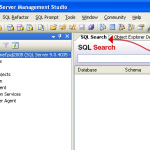
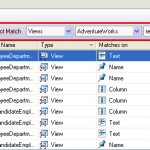
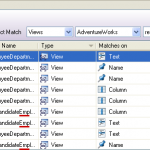
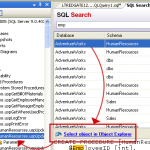
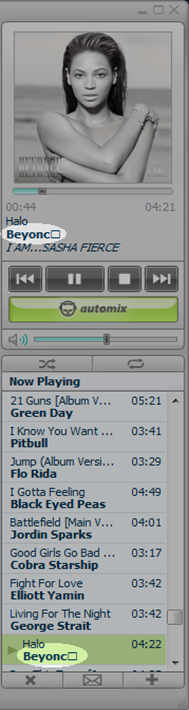

 A
A 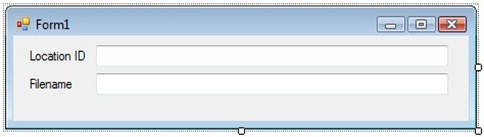
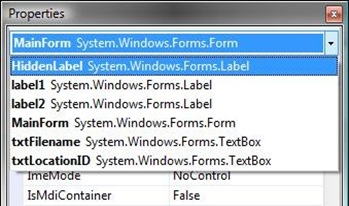
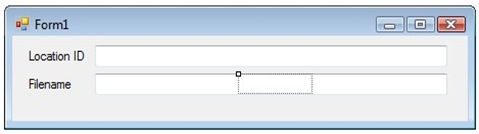 The hidden control becomes highlighted. Click into the title bar of the form. Press the menu key on your keyboard to display the context menu.
The hidden control becomes highlighted. Click into the title bar of the form. Press the menu key on your keyboard to display the context menu.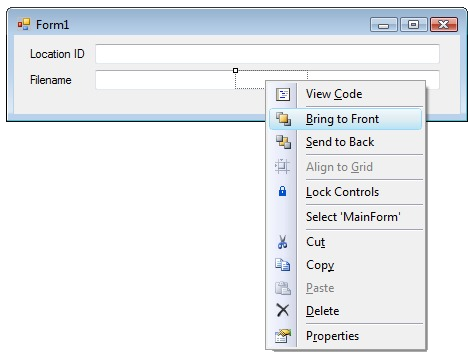
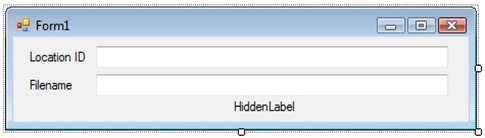 As you can see, the control that was previously hidden is now visible and has been moved.
As you can see, the control that was previously hidden is now visible and has been moved.