I heard about this from DigitalLifeTV. Microsoft now has on their Windows Media Player 11 Beta 2 site the following information:
Share it New for Beta 2
The new Media Sharing feature of Windows Media Player 11 lets you enjoy the contents of your Windows Media Player library from anywhere in your home. If you have a home network (wired or wireless), you can use Windows Media Player 11 to stream the contents of your library to networked devices. For example, if you have an Xbox 360 or other digital media receiver (DMR), you can use Windows Media Player to stream music and pictures from your computer to that device. This even works with music that you’ve downloaded from PlaysForSure music stores and services. For more information, see Digital Media at Home.
This made me really happy since I’ve used Windows Media Connect before. WMC eats memory and CPU likes nobody’s business, so I don’t run it. As a result, I can’t listen to any of my music on my Xbox 360 across the network, even though I’d like to. Microsoft claims to have fixed this with Windows Media Player 11, and lots of people have quoted that little bit of information, but nobody has actually posted information on how to accomplish it. I love and use Windows Media Player 11 and I recently upgraded to Beta 2 with my last Windows reinstall. I read the help and set it up and hopefully this helps someone.
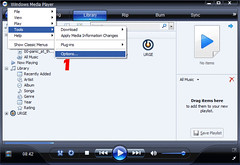 First, right click on the title bar (or hit Alt) and go to Tools and then click Options.
First, right click on the title bar (or hit Alt) and go to Tools and then click Options.
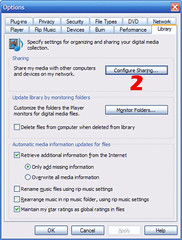 Then, click the “Configure Sharing” button.
Then, click the “Configure Sharing” button.
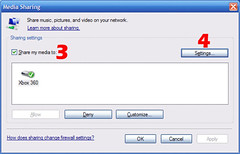 Click on the “Share my media to:” checkbox. Click on “Settings”.
Click on the “Share my media to:” checkbox. Click on “Settings”.
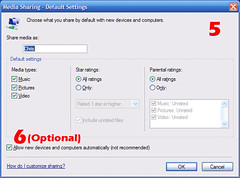 Configure the appropriate settings according to what you desire. If you want to allow anyone to view your media that is on your local network, select “Allow new devices and computer automatically (not recommended)”. You may have to do this initially if the Xbox can’t see files on the Windows computer.
Configure the appropriate settings according to what you desire. If you want to allow anyone to view your media that is on your local network, select “Allow new devices and computer automatically (not recommended)”. You may have to do this initially if the Xbox can’t see files on the Windows computer.
 That’s it! You should be able to go to the Media blade in your Xbox 360 dashboard and select computer. Your windows computer should show up and add itself in the Windows Media Player 11 sharing pane.
That’s it! You should be able to go to the Media blade in your Xbox 360 dashboard and select computer. Your windows computer should show up and add itself in the Windows Media Player 11 sharing pane.
You can view your songs by artist, genre, album, song, and you can also play your playlists that are created in Windows Media Player 11. To reiterate, you can create multiple playlists in WMP, even smart playlists, the ones that automatically pick songs based on criteria, and those will be available for playback on your Xbox automatically. This is all in addition to letting other Windows Media Player 11 instances on the network being able to access the media as well. Sure, iTunes did the media sharing via Rendevouz first, but as usual Microsoft embraced and extended. This is really awesome.
Please give me feedback if this helps or if it can be improved. I also put together a Flickr photoset with all those pictures in it. Each of the above pictures is a link to the Flickr image and you can zoom to full size on any of them. Yes my living room is messy. Shut up.
Comments